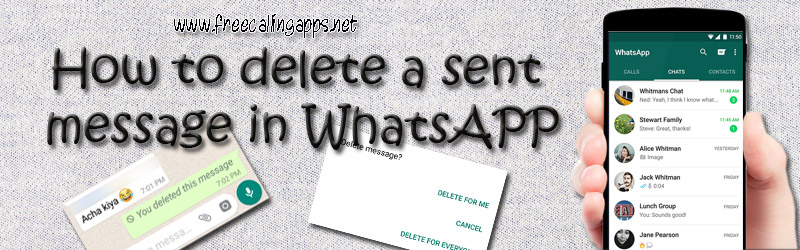
WhatsApp the leading communication app now offers “Delete For Everyone” feature that allows the user to Recall or delete sent message in WhatsApp. This article shows you how to use this new feature “Delete For Everyone” to Delete Sent Messages in WhatsApp. It happens sometimes we send a Message or a file on WhatsApp and late immediately start thinking this massage suitable for sending person or group.
But now “Delete for Everyone” feature helps us to solve the situation by allowing the user to Delete Message in WhatsApp, even already sent that message.
This feature is additionally helpful just in case you finish up sending a Message to the wrong Chat. Post a somewhat personal Message in a very group Chat otherwise you need to correct mistakes during a Sent WhatsApp Message.
According to WhatsApp, this option only works if you use the steps to Delete Sent Message in WhatsApp feature within Seven minutes after sending messages. Once your are deleted the message your original sent Message will be shown “This Message was deleted” in the other end Chats.
Delete Sent Messages in WhatsApp on Android Phone
The below mentioned simple steps show you Recall or Delete Sent Messages in WhatsApp on Android Phone.
- Open WhatsApp application on your Phone (i fit is already not open)
- Tap on the tab named chat, at the top of the screen.
- Open the Chat or file from Chat list which you want to Delete Sent WhatsApp Messages.
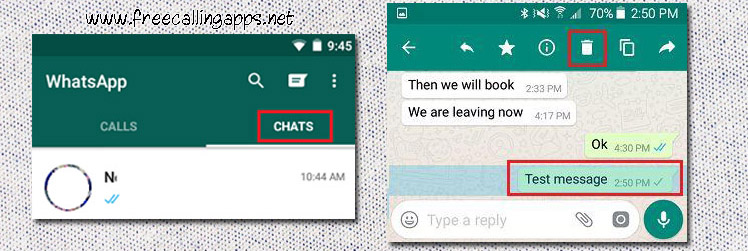
- Long Press and Hold on the Message that you want to Delete. Then tap on the Trash icon in the top menu on your screen ( As shown in below image ).
- Tap on Delete for Everyone option On the menu that appears as pop up, tap on Delete for Everyone option.
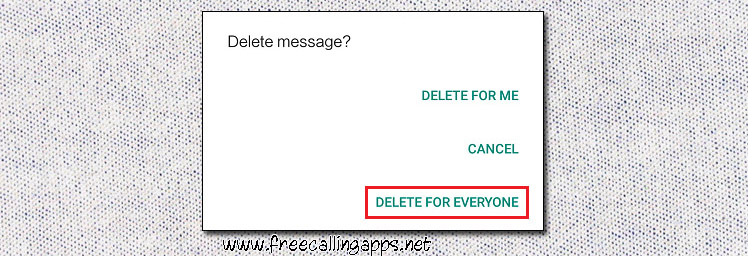
The Message or media file will be deleted and will show “You deleted this Message” on your mobile screen. On the other end means recipients screen, the deleted Message area will show “This Message was deleted”.
Delete Sent Message in WhatsApp on iPhone.
- Open WhatsApp application on your iPhone (i fit is already not open)
- Tap on the tab named chat options, at the bottom of the screen.
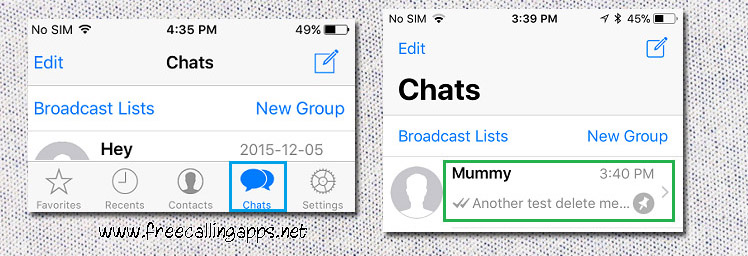
- Open the Chat or file from Chat list which you want to Delete Sent WhatsApp Messages.
- Long Press and Hold on the Message that you want to Delete. Then tap on the Trash icon in the top menu on screen ( As shown in below image ).
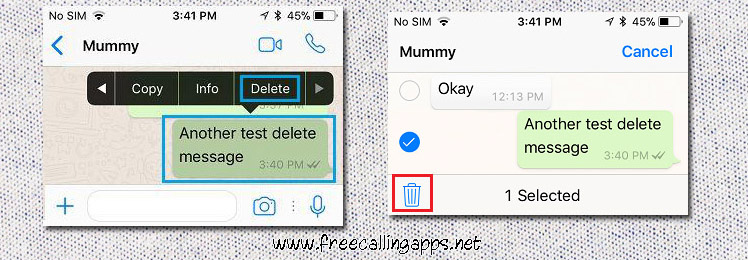 your
your - Tap on Delete for Everyone option on the men that appear as slide up.
- Finally, tap on OK to Confirm in the next pop-up.
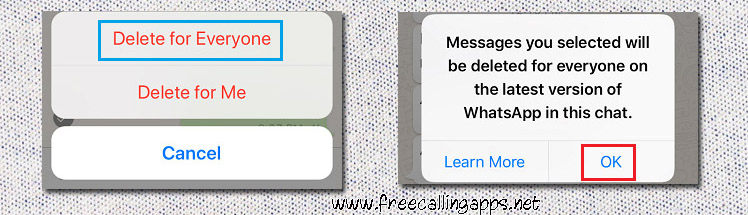
The Message or media file will be deleted and you can see “You deleted this Message” on your iPhone screen. On the other end means recipients screen, the deleted Message area will show “This Message was deleted”.
As said over, this option will just work in the time that you Recall Sent Messages in WhatsApp within 7 minutes of sending them. There is no real way to Delete or Recall Sent WhatsApp Messages once the 7 minutes have passed.
Likewise, this new feature will just work if the other user must use the recent version of WhatsApp (2.17.393 for Android and gadgets2.17.71 for iOS ).
In situations where any of the recipients are using the old WhatsApp versions. They may see the Message before it was deleted.
Delete For Me in WhatsApp.
In addition to “Delete for Everyone” that we covered above WhatsApp gives another alternative to delete Messages know as “Delete for Me.”
As you can figure from its name, this alternative just deletes Messages from your Chat screen. It has no effect on the Recipients Chats.
To affirm, deleting WhatsApp Messages by using “Delete For Me” has no impact on the Chats of your Recipients. They will keep on seeing your Messages, even after you have deleted them on your gadget utilizing “Delete For Me” alternative.