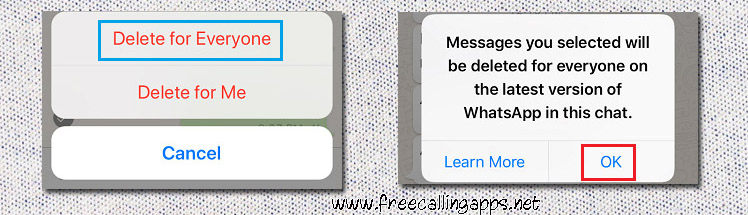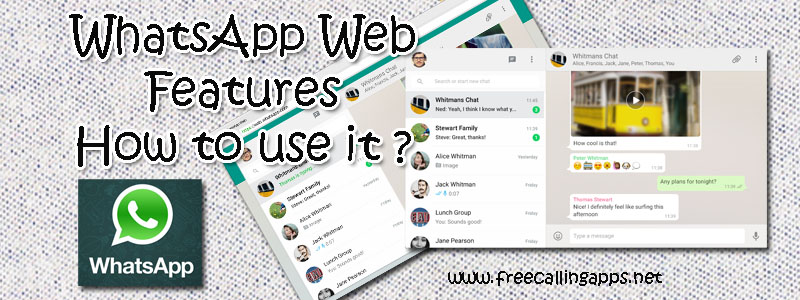
WhatsApp Web is a version of the WhatsApp application on your desktop computer. It is set to launch in 2015. The feature is that you can transfer pictures, videos and documents quickly and easily. WhatsApp is a web-based platform for friendly conversations and official communication.
The data in the WhatsApp mobile app shows it on the desktop. WhatsApp Web serves as an extension of the mobile application. Let us see how to use it.
How to use WhatsApp Web ?
You can use the WhatsApp computer with the WhatsAppWeb or WhatsApp desktop application, a browser-based application that works on browsers including Google Chrome. You can avoid having to open the browser every time you download a desktop application.
WhatsApp messages on your mobile WhatsApp app will be live on the WhatsApp web. So data must always be on the phone.
Open the three dot menu on the right side of the mobile app to use WhatsAppWeb. Select its WhatsAppWeb. Then a QR code scanner will open.
If you want to open a WhatsApp web browser, you need a QR code. Scan the mobile app with a scanner. Your WhatsApp application will connect to the WhatsApp web.
WhatsApp ensures that this login process is completely secure and that the chat through the WhatsApp web is end to end encrypted. What’s more, the person on the other side doesn’t realize that WhatsApp is chatting on the web.
Features of WhatsApp Web.
WhatsApp Web is useful for those who are not comfortable with the small screen in mobile and are accustomed to using a computer keyboard. The advantage is that you can watch images, videos and documents on a large screen.
Images, videos, and other files that come in a mobile app are not automatically stored on your computer. WhatsApp opens images on the web but only when they are downloaded and stored on the computer. So WhatsApp can be used as a web console in office and other computers.
WhatsApp is easy on the web, such as updating the stats, changing the profile picture and typing long messages.
WhatsApp is available on the WhatsAppWeb site with most of the features available besides video call and audio call. In addition, Facebook’s recently launched Messenger Rooms service is available on the WhatsAppWeb and mobile app alike. And the Dark Mode will soon arrive in the web version.
Limitation of WhatsApp Web.
One limitation is that the WhatsApp web cannot be used freely. This means that if the mobile application is not connected to the Internet, WhatsApp cannot be used on the web. The phone must always be on hand to use the WhatsAppWeb.
Download WhatsApp for Windows 64 bit and install it on your PC and enjoy the web experience of worlds’s leading communication app. Windows 32 bit , Mac OS versions also available.
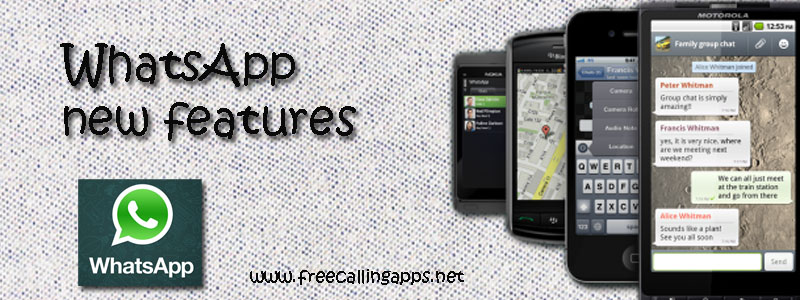 WhatsApp new features introduce constantly to their users. WhatsApp is now ready for two very cool features. The latest version of WhatsApp 2.20.110 beta features many new features. Among them are Explorer Message and Multiple Device Support.
WhatsApp new features introduce constantly to their users. WhatsApp is now ready for two very cool features. The latest version of WhatsApp 2.20.110 beta features many new features. Among them are Explorer Message and Multiple Device Support.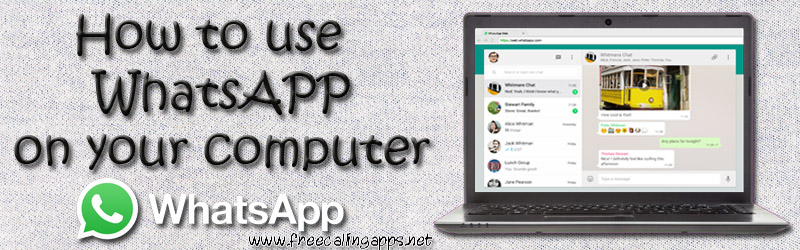

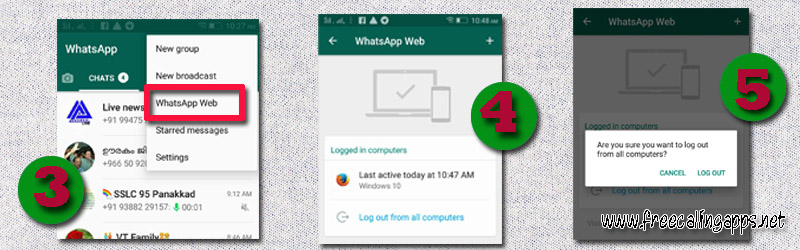
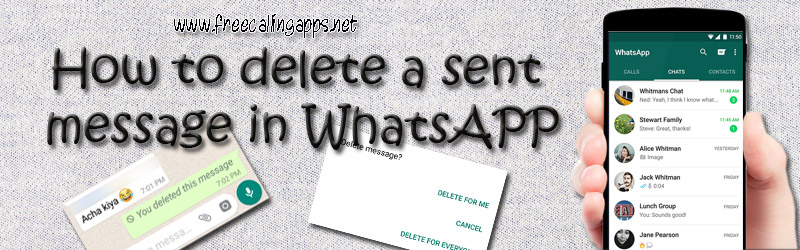
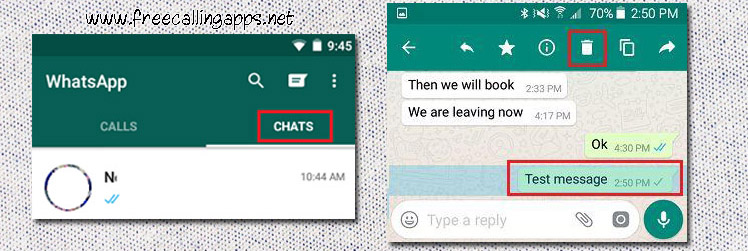
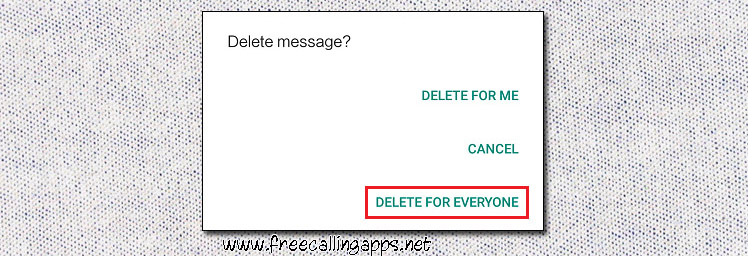
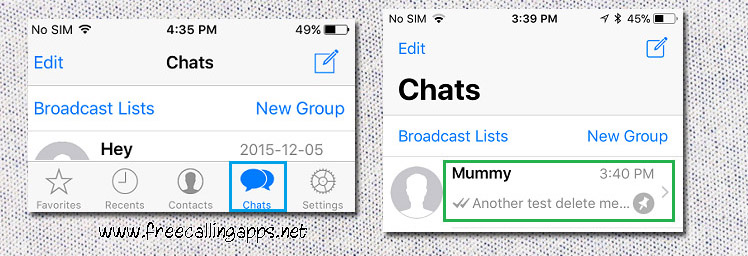
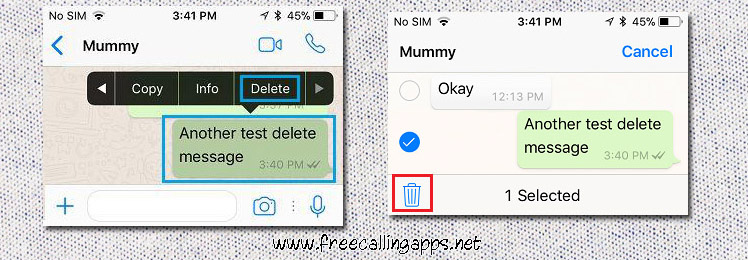 your
your