 The security officials always warning about social media accounts were being widely hacked. They suggest activating two-factor authentication on accounts and adding a security PIN for authentication on WhatsApp. The message has been widely circulated on WhatsApp groups and social media platforms. Here’s how to activate two factor authentication in WhatsApp. Here we learn How to set Two Factor Authentication on WhatsApp.
The security officials always warning about social media accounts were being widely hacked. They suggest activating two-factor authentication on accounts and adding a security PIN for authentication on WhatsApp. The message has been widely circulated on WhatsApp groups and social media platforms. Here’s how to activate two factor authentication in WhatsApp. Here we learn How to set Two Factor Authentication on WhatsApp.
What is Two Factor Authentication ?
Most online social media accounts are logged in with the help of a password, PIN or OTP. After logging in to WhatsApp earlier, the login was confirmed with a One Time Password (OTP).
Password, PIN number, OTP Two Factor Authentication is a security feature that allows you to log in only after you have provided two or more pieces of evidence instead of using one of the following. Like using multiple locks on a door.
How to set Two Factor Authentication on WhatsApp ?
WhatsApp provides two factor authentication pin number. Someone will try to log in with your WhatsApp number on another device without you knowing and use OTP. This six-digit PIN number can provide additional protection to your account in the event of any misappropriation. When logging in to a new device you will need to enter your PIN in addition to the OTP. So no one but you who knows the PIN number can log in with your account on another device and take over the account.
How to enter the PIN number- Check out the screen shots.
1 Open WhatsApp application on your mobile. Tap on 3 dots on right side upper corner.
2 Tap on Settings in the Menu.
3 Choose Account from the list and tap on it.
4 Tap on Two-step verification from the list.
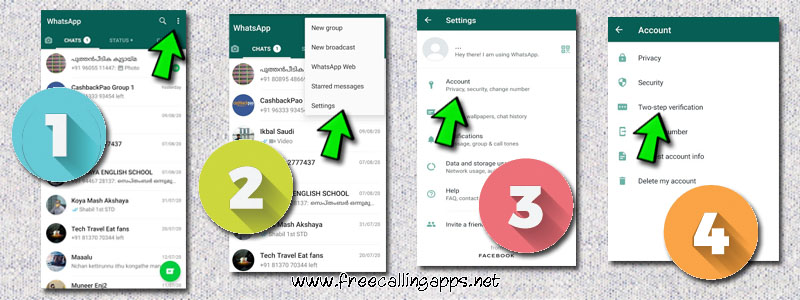
5 Tap on ENABLE , which on green in the bottom of screen.
6 Type 6 digit secret PIN number on the next screen and Tap on the NEXT button on the bottom. Type same PIN on the next screen for confirm and Tap on the NEXT button on the bottom.
7 Type your email address and Tap on NEXT. Type email address again for confirmation and tap on SAVE green color button on the bottom.
8 Your Two-step verification is enabled now.
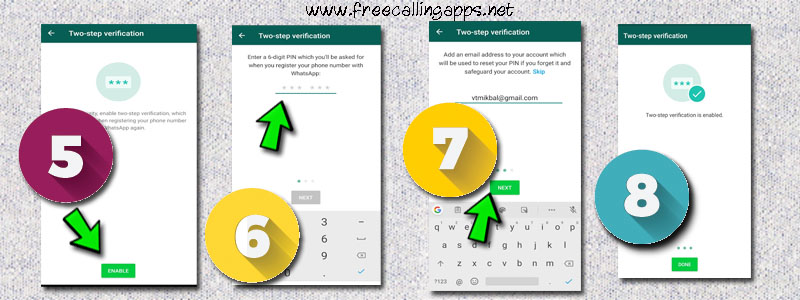
The email ID is also provided to recover the account in case the PIN number is forgotten. This PIN number and email id can be changed as needed.
Read also,